ftwPro Amend Instructions
To use ftwPro Amend, you will first need to make changes to the plan’s checklist. Once you’ve made those changes, go to the document module and click on the ftwPro Amend button in the upper right corner.
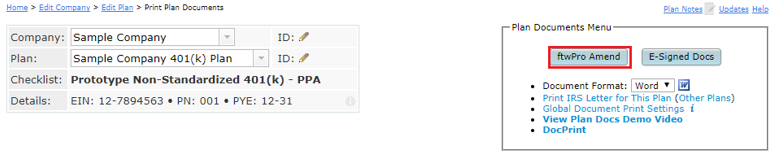
When you arrive on the ftwPro Amend menu, you’ll see a list of changes that you made to your plan’s checklist with a radio button for each session that changes were made in the order in which you made them. If you want to include all of the changes, you’ll want to select the top radio button, otherwise, select the starting point of changes that will be incorporated into the amendment in the 'Select' column. The selected change AND all subsequent changes listed below the selected change will be included in the amendment.
NOTE: Provisions may generate on the amendment that were not directly changed but are affected by provisions that were changed.
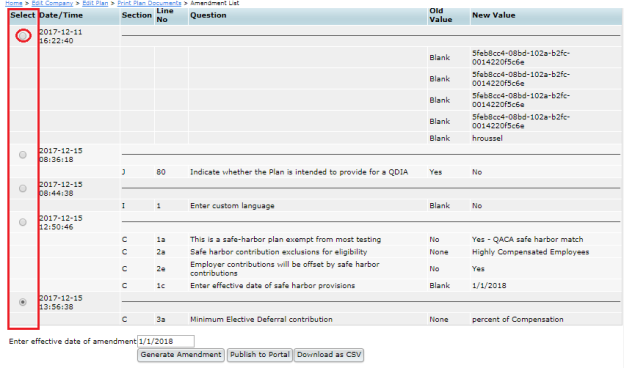
Once you’ve made your selections to be included in your amendment, choose the format you want your file to be generated in – PDF or MS Word.
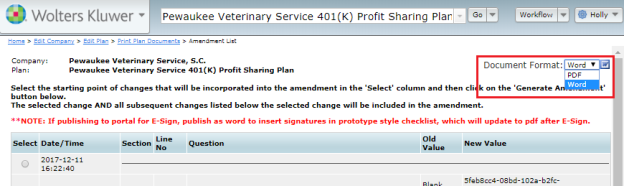
The last step required to generate your amendment is to enter the effective date for your amendment. Enter the date in any format you wish.
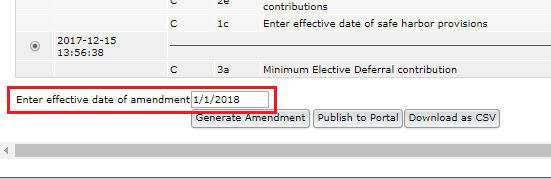
Once you click the “Generate Amendment” button, your amendment will be created in the format you chose.

If your plan is in prototype format, the amendment will generate a Consent Action of the Directors, Amendment and Summary of Material Modifications. If your document is in an individually designed format, the tool will generate a Consent Action of the Directors and a Summary of Material Modifications.